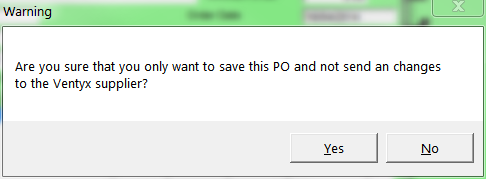
This option is only displayed if your company uses Ventyx or B2Be software to place purchase orders with suppliers electronically. In addition, it is only displayed if the appropriate Registry / profile setting is enabled so that customised menus for Ventyx / B2Be are displayed. Finally, you can only access this menu option if you have the appropriate user security.
If all of the above conditions are met, you use this option to save and post a purchase order within Micronet but where you don't want the purchase order posted to Ventyx / B2Be. You might do this, for example, if a supplier sends you more stock than you ordered and you want to keep the excess stock. If you created and posted another purchase order for the excess amount, the supplier would receive the purchase order and send even more of the stock. Instead, using the Save Only option, you can post the purchase order for the oversupplied stock within Micronet without sending the purchase order to the supplier.
To save and post a purchase order without sending it to the supplier:
Refer to "Purchase Order Creation Overview" for the steps involved.
Micronet displays a message asking you to confirm that you want to save the purchase order without sending it to the supplier.
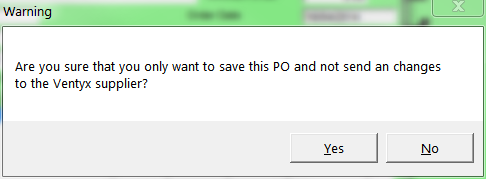
Micronet saves the purchase order then redisplays the Purchase Order Creation - Detail screen.
You can recall the purchase order using either the supplier number or purchase order number – see "Purchase Order Creation - File - Load Order by Supplier" or to "Purchase Order Creation - File - Load Order by Order".